Here Is The Ultimate Guide To Install Intel's Discontinued Boards Display Drivers In Windows8
Intel Display Driver For Older Chipsets Doesnot Support The Windows 8 operating System ..
This Tutorial Is Only For Thos Who Has A Older Intel Chipsets
This applies to:-Intel Gma x4500,
x3100,
3500,
3000
or g41,g33/31 and older
965/945/845 chipsets and also intel Gma mobile (laptop) chipsets
How To Install Drivers :-
01. Firstly Download Your Display Drivers From Intels Website , Check Which Version Of Windows 8 You Are Using 32 Bit Or 64 Bit, Then Download Appropriate Driver Design For Windows 7
02. Run Command Prompt As Adminitrator Click StartMenu Goto The Left Bottom Corner > Right Click Mouse > Then Click On Command Prompt ( ADMIN ) Like This :
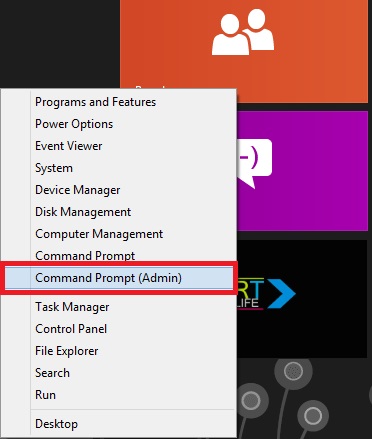
03. Now Type The Following Command Into The Command Prompt And Press Enter One By One
bcdedit -set loadoptions DISABLE_INTEGRITY_CHECKS
bcdedit -set TESTSIGNING ON
04. Now Close The CMD And Restart Your Windows
05. Now Install The Drivers Which You Already Downloaded, It Will Show You A Messege Like Bellow, Just Click On Yes
06. Now Follow The Instruchtion Carefully, After Installations Start , Then A Warning Window Will Appear, Just Click On Install This Software Anyway.
07. Now Wait For Instalation Compeletes,
After It Will Ask For Restart, So Click On YES I Want To Restart This Computer Now Then Click On Finish
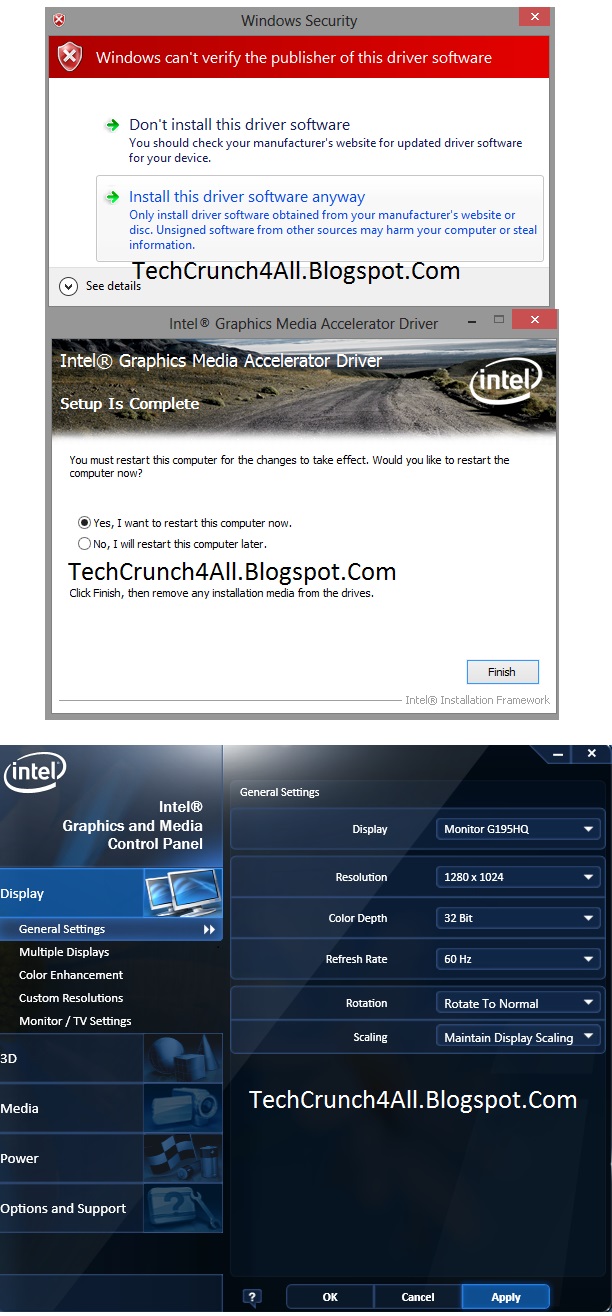
08. After Log Into Windows, Again Open The CMD To Disable The Test Mode
By Following Bellow Commands
bcdedit -set loadoptions ENABLE_INTEGRITY_CHECKS
bcdedit -set TESTSIGNING OFF
09. Now Close The CMD And Restart Your PC Again
10. Now All Things Are Done.. :) You Have Successfully Installed Intel Display Drivers .
11. Right Click On Desktop > Graphic Properties And Here You Go... :D
Enjoy..
Intel Display Driver For Older Chipsets Doesnot Support The Windows 8 operating System ..
This Tutorial Is Only For Thos Who Has A Older Intel Chipsets
This applies to:-Intel Gma x4500,
x3100,
3500,
3000
or g41,g33/31 and older
965/945/845 chipsets and also intel Gma mobile (laptop) chipsets
How To Install Drivers :-
01. Firstly Download Your Display Drivers From Intels Website , Check Which Version Of Windows 8 You Are Using 32 Bit Or 64 Bit, Then Download Appropriate Driver Design For Windows 7
02. Run Command Prompt As Adminitrator Click StartMenu Goto The Left Bottom Corner > Right Click Mouse > Then Click On Command Prompt ( ADMIN ) Like This :
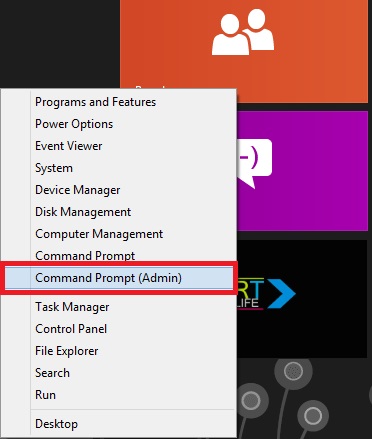
03. Now Type The Following Command Into The Command Prompt And Press Enter One By One
bcdedit -set loadoptions DISABLE_INTEGRITY_CHECKS
bcdedit -set TESTSIGNING ON
04. Now Close The CMD And Restart Your Windows
05. Now Install The Drivers Which You Already Downloaded, It Will Show You A Messege Like Bellow, Just Click On Yes
06. Now Follow The Instruchtion Carefully, After Installations Start , Then A Warning Window Will Appear, Just Click On Install This Software Anyway.
07. Now Wait For Instalation Compeletes,
After It Will Ask For Restart, So Click On YES I Want To Restart This Computer Now Then Click On Finish
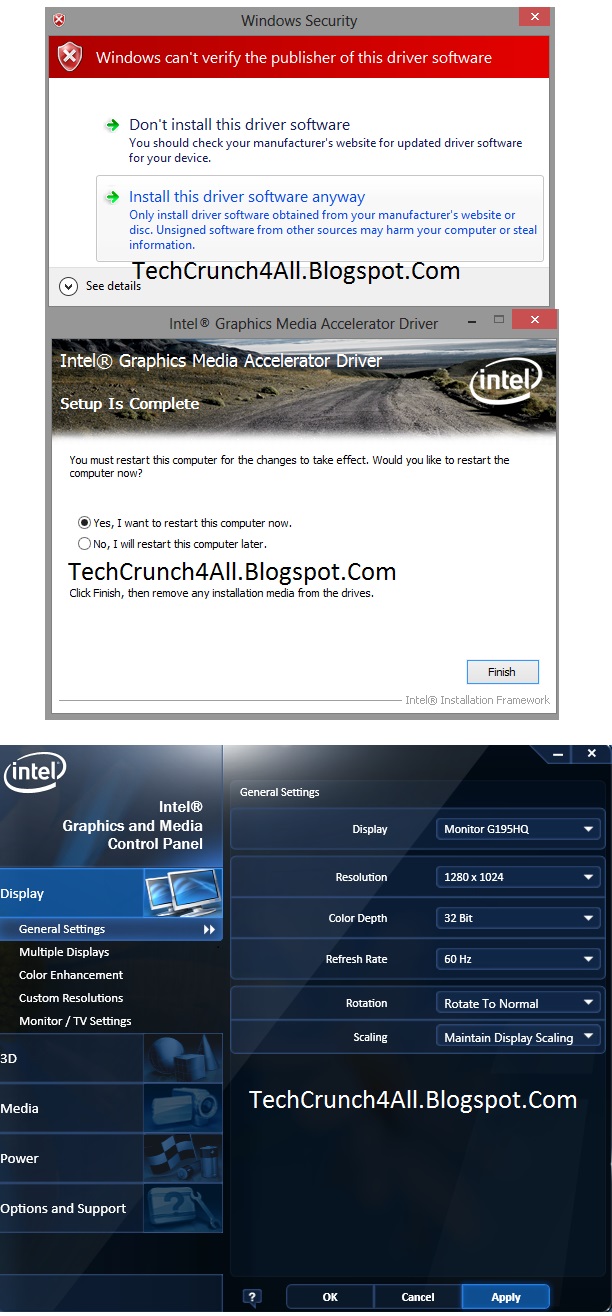
08. After Log Into Windows, Again Open The CMD To Disable The Test Mode
By Following Bellow Commands
bcdedit -set loadoptions ENABLE_INTEGRITY_CHECKS
bcdedit -set TESTSIGNING OFF
09. Now Close The CMD And Restart Your PC Again
10. Now All Things Are Done.. :) You Have Successfully Installed Intel Display Drivers .
11. Right Click On Desktop > Graphic Properties And Here You Go... :D
Enjoy..


0 comments:
Post a Comment